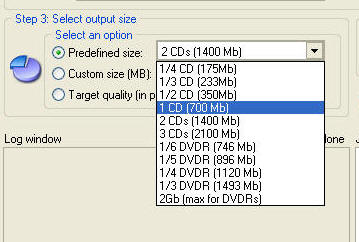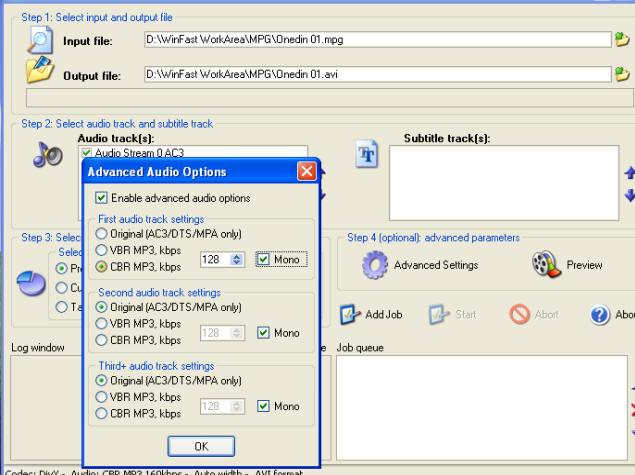|
Notes This is just a simple guide, if you want more advanced info go to Doom9 I've recently found XviD gives better results for most material - it is up to you. Selecting the size you want the finished file to be. Note! Auto GK will always be set to the default "2 CD" setting when you start. Unless you want to use this setting make sure you have selected the one you want to use. This is a matter of quality for the finished avi. If you want the very best picture and are saving to a DVD then the 2gig maximum could make sense, and you can still fit 2 DivX avis on it at this setting. Mostly we will be wanting a trade-off file size/disc space. Usually this means saving one or two episode of something on a CD. So there are two basic choices, 350Mb and 700Mb. I've found I get reasonable video quality using this "formula". Good clean video sourced from HQ
or SP Liteon recordings which were made from a good digital source (eg skybox or
cable) 40 - 50 minutes to350Mb The better the quality of the video you start with the more it can be compressed before picture quality suffers. Here's all the preset sizes. For episodes of most TV series (40-50 minutes) the 1/6 (or six to a DVD if you like) is an attractive option. Experiment with custom size which can be useful for fitting all the episodes on 1 DVD sometimes!
Audio settings You can choose the type of audio file and quality with the "Advanced Settings" button (see these note for audio settings) or just leave the default auto settings. If the Audio setting is left on
the default "Auto", the bitrate will be set by Auto GK. 128kbs cbr mp3 is perfectly adequate for most people. Experiment with other settings, often lower bitrates are just as good for TV series. Old TV and movie material with mono sound tracks. Here's a good tip if you are making avis from these sources. Normally these with end up with a stereo sound track on the avi but as the original was mono both left and right stereo channels are exactly the same, so we can save half the space they occupy by selecting a mono mp3 setting, instead of the stereo default but with no loss of quality. Also it makes more space available for the video - a win - win situation. Here's how. After making the settings described on the previous pages with press Ctrl key and F11, this window will open.
Set the bitrate you prefer, 128kbs in this case (which is 64kbs when converted, mono half the two channels - confusing huh!) and check the "Enable advanced audio options" and the" mono" box. Don't forget to undo these settings for your next stereo music video or TV programme!
|